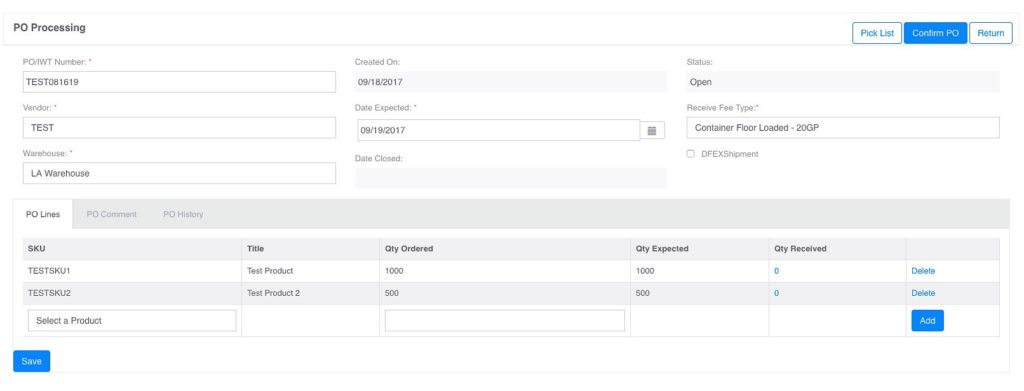This is where you can create a PO for incoming shipments or search for existing PO’s. As you can see on this screen, the default status is set to “Confirmed” but you can change the status to view other PO status(s).
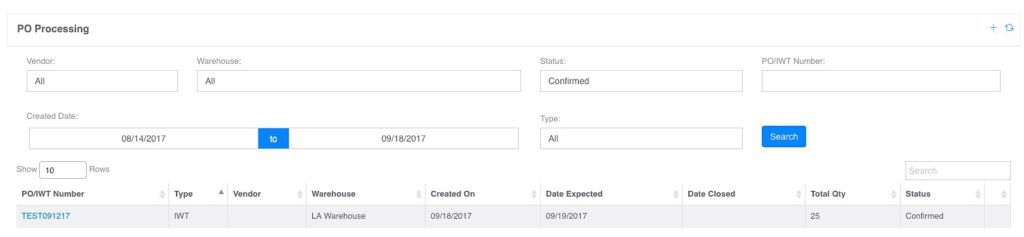
-
– PO/IWT Number: click on the actual number to view the details on the PO
-
– Before receiving a product on a PO, its important that you look at the “Receive Fee Type” and make sure that it matches with the mode in which the item(s) is delivered. You CANNOT change this setting once you partially or fully receive a product.
-
 This will open a new window for you to create a new PO as showed below:
This will open a new window for you to create a new PO as showed below:
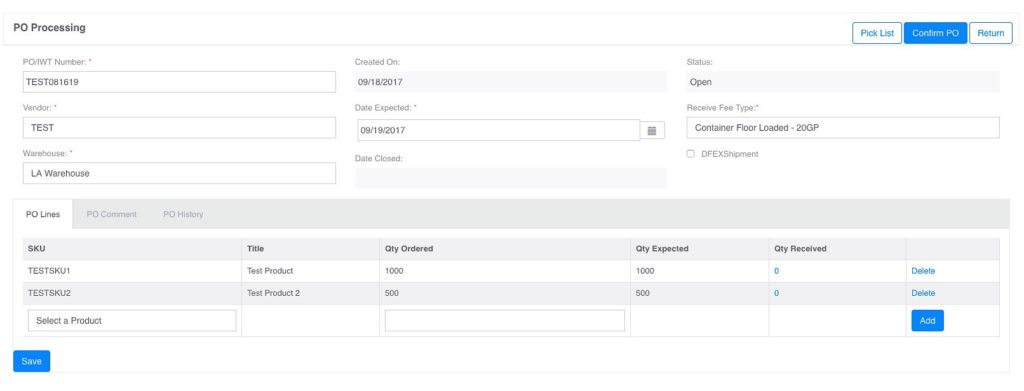
-
– PO/IWT Number: This your PO number which will be used to receive the products in the PO Process at the destination location
-
– Vendor: This is the person/company provide the items to the warehouse
-
– Warehouse: This is the destination location
-
– Date Expected: This is the tentative date that the product is expected at the destination location. Note that the date MUST be a future date
-
– Received Fee Type: This is drop down and you MUST select the delivery method to the destination location. Selecting the wrong method will result in an inaccurate invoicing.
-
– SKU: This is the Inventory item you want to send in
-
– Qty Ordered: Enter the quantity you wish to send to the destination warehouse
-
– Save: This will save the PO put the status as OPEN.
-
– Confirm PO: For the products to be received in, you MUST click on the “Confirm PO”, this act is irreversible and will allow the user to perform the receiving process above.
WMS
a.1 Configuration – Location
a.2 Configuration – Vendor
a.3 Configuration – Warehouse
b. Cycle Count Process
c. Inter Warehouse Transfer
d. Inventory Move Log
e. Inventory Product
f. Inventory Summary
g. PO Process
h. RMA Process
[Table of Contents]